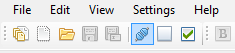Settings
3 min read
last updated: 02/08/2024
Expert users can fine tune ReqEdit for their specific use case, and configure lots of ReqIF related settings
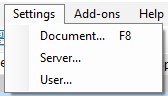
Document settings
Manage ReqIF file internal settings
Attribute Types
Attributes
Document attributes
Links
Configure Main Column display settings
Server settings
ReqEdit file server connection settings
Server user credentials
User settings
ReqEdit internal configuration
Interface language
Auto backup settings
Doors table display settings
Cache size
Dashboard startup
Document Settings
Read the chapter Document Settings for an in depth overview.
User settings
ReqEdit can be displayed in two languages: English and German.
To change the language, press Save and then restart ReqEdit.
Temporary files
Using ReqIF files produces temporary files like: previews, caches, ReqIF Archive objects, and activity logs.
Automatically each time ReqEdit is exited, the log and temporary files that are older than 6 months will be gradually deleted.
By pressing the Delete temporary files button all logs and backups including backup snapshots will be deleted, offering workspace cleanup for the current user of ReqEdit.
Backups
When a file is saved for the first time, ReqEdit automatically makes a backup copy of the initial state of the file and also starts the timed backup process. By default, the program creates a backup every 10 minutes until it reaches 10 backup files. After that, the oldest backup file will be overwritten. The number of minutes and number of backup files can be changed by the user in the User settings panel.
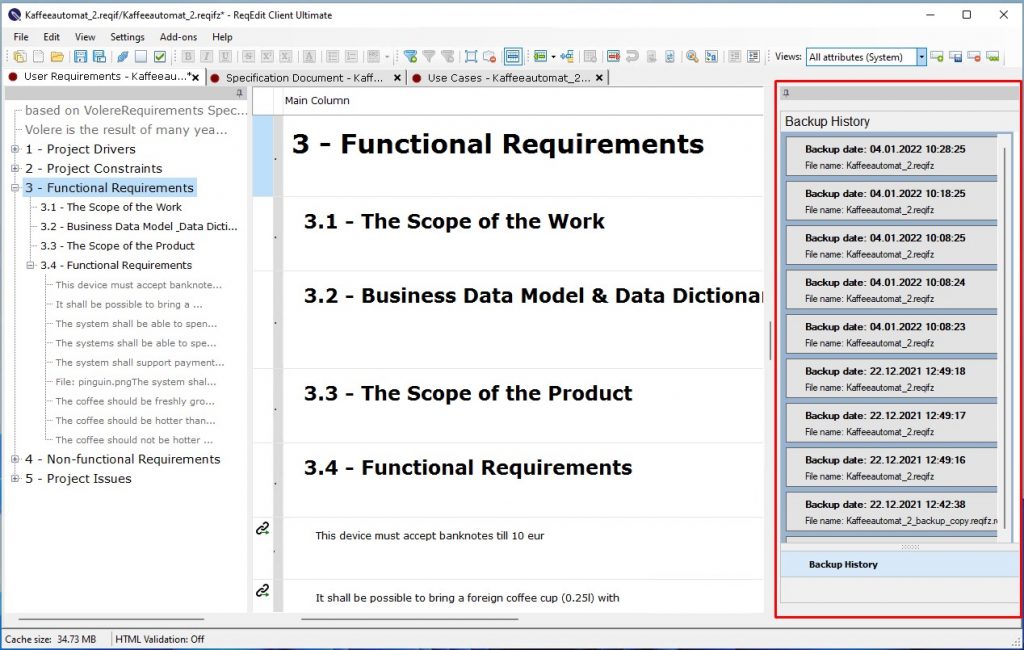
The timed backup process can also be disabled by unchecking the [Create backup] checkbox in the Settings > User panel.
By default, ReqEdit stores the backups in the Windows user folder. This is a Windows 7 location sample: C:\Users\user_name\AppData\Local\ReqEdit\ReqEdit\BackUpFiles
The locations of the Log and Backup folders can be changed. More information can be found in the Program environment chapter.
Image caching
Limit the RAM memory used by ReqEdit. Default value is 500mb, but can be increased to gain more speed.
ReqEdit uses image caching to speed up displaying XHTML contents of the ReqIF files. If the ReqIF files are big, increasing the cache size could be a good idea.
XHTML Validation
In some cases it is recommended to turn off the XHTML validation to save the invalid ReqIF document. Then correct the XHTML errors in XML Editor Add-on. This option should be always enabled to have maximum compatibility. The change of this setting is instantaneous, there is no need to close and re-open the software.
Read more on XHTML Validation Error
GUI settings
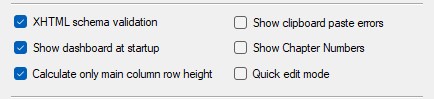
Enable “Calculate only main column row height” for better readability of the main column.
Disable “Show Chapter Numbers” to have a pure view over the ReqIF structure.
To see the changed settings, close and re-open the program.
Date format
This format will be used to display dates. To see the changed setting, close and re-open the program.
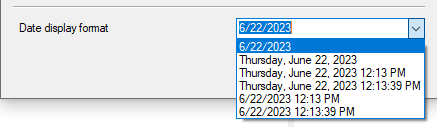
Server settings
This requires a ReqEdit Server instance and to be accessible on the internet.
Read more on the Collaborative work with ReqEdit Server
The focus of ReqEdit Server is to keep the file management effort as low as possible. The server offers a central point where you can organize and work with ReqIF files in ReqEdit.
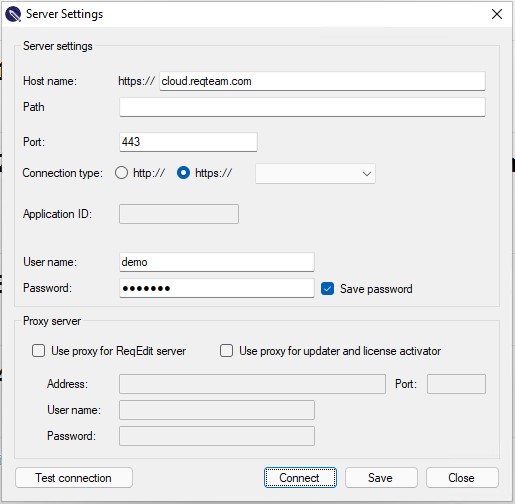
Enter credentials for ReqEdit Server and press Test Connection then Save.
Once a valid configuration is saved press Connect from this window or from the toolbars or the File menu.