Importing
6 min read
last updated: 02/05/2024
The Import add-on opens non-standard ReqIF files and imports MS Word document files, or MS Excel spreadsheets. To import click on File / Import…
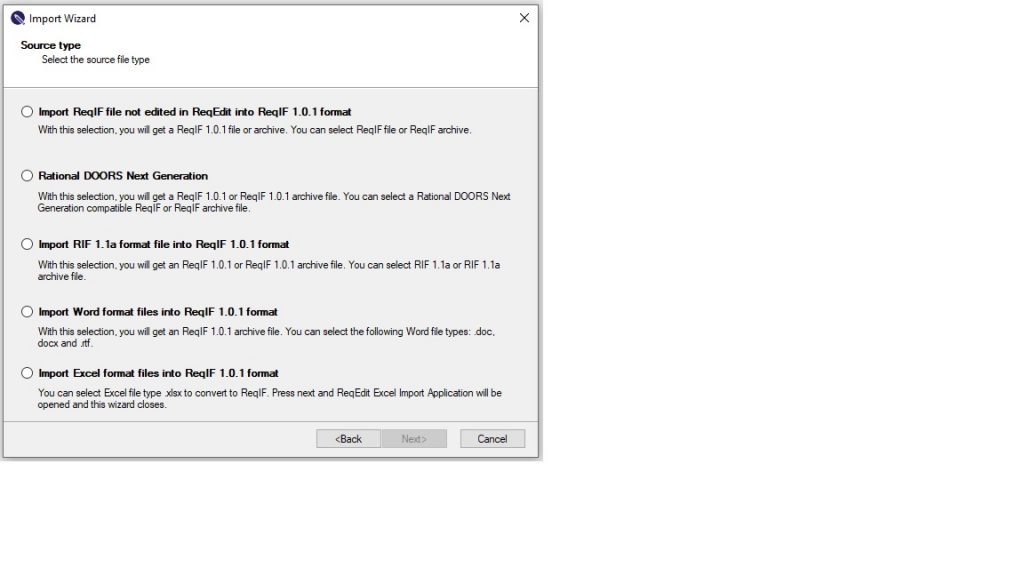
RIF, ReqIF Import
Some ReqIF files are not following the format standard. ReqEdit can still open these files by converting to a compatible format. Following formats are supported:
IBM Rational DOORS compatible ReqIF file to ReqIF 1.0.1 format
Rational DOORS Next Generation
RIF 1.1a to ReqIF 1.0.1 format
The ReqEdit editor supports the ReqIF Format coming from tools that are on the market. So the file attachments and images are stored in the archives as they are (no conversion of any type necessary) and for formatting we are using the XHTML tags that are designated for this purpose.
Not all tool vendors share this spirit, and they have their own kind of implementations that need to be adapted. One of these tools, IBM Rational DOORS, uses for external file reference an OLE wrapping around each of the files. This is ReqIF compatible, but not the standard.
ReqEdit needs to un-wrap this OLE object to get to the original file. This is happening during the import. ReqEdit creates a new file, with all the original files inside. The filename is kept as the original one, but has an additional suffix called “_imported” in the name. This imported file can be edited. The linked external files can be opened with an application for the specific file type.
In order to edit files coming from DOORS (directly or via Atego Requirement Synchronizer) you need to execute an import, by clicking on File->Import.
NOTE: IBM Rational DOORS version. 9.5.2 and Atego Requirements Synchronizer 2.4 have been tested.
By clicking the “Import” menu item, a wizard will be opened and guide you through the import process.
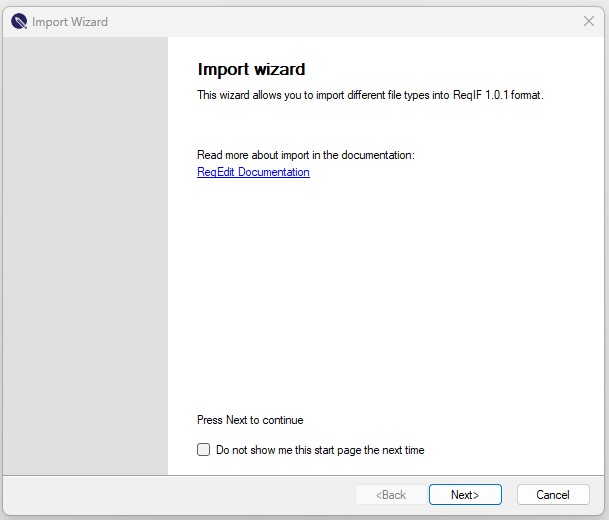
On the first page of the wizard you will find some information about the wizard and a link to the documentation. By selecting the “Do not show me this start page next time” check-box, this page will not be shown anymore on the wizard start-up.
In the next page of the wizard, the format of the file you want to import has to be selected. The available options are “IBM Rational DOORS© compatible ReqIF format” and “RIF 1.1a format”.
The following page lets you select the file you want to import and also the destination path and name for your output file.
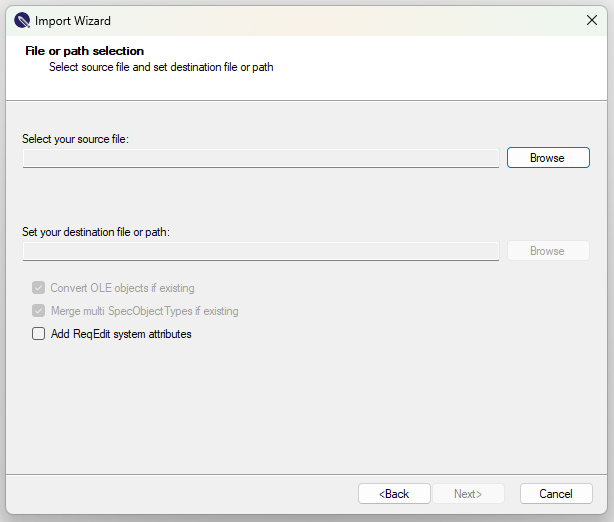
After the file is imported, a confirmation page will be displayed. You can select the “Open the imported file” check-box if you want to open the file after the wizard is closed.
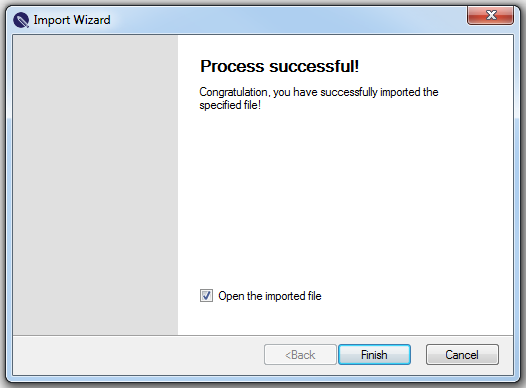
NOTE: If you import a file from RIF format, another page containing mapping tables will be displayed after the pre-validation. This page contains tabs for each file (in case of a RIF archive) and for each document contained in the xml files. For each document you can set the destination attribute name for every source attribute.

MS Office Word Import
The Word Importer option imports .DOC files (Word 97-2003 type) into ReqIF. Also supports DOCX and HTML files experimentally offering best effort approach to conversions.
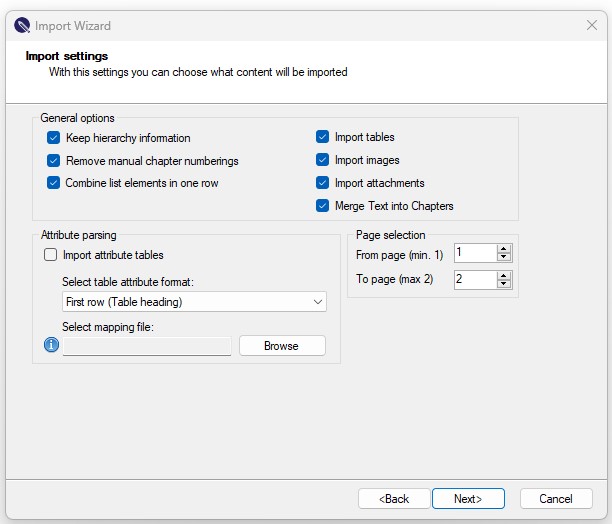
Note: for a precise outcome, a table mapping file is needed for importing Word files, although it is also possible without it.
Note: HTML import quality depends a lot on the html code structure, do a cleanup before import to simplify the HTML as much as possible. A solution to this is to delete all JS and CSS files and then do cleanup with jQuery user scripts, then do the import. To do this open the HTML file in a modern browser (Edge…) and open the developer tools console then inject jQuery and experiment with it until you have a reasonable looking HTML code, then save the changed document and import that. If needed repeat multiple times until the import is looking acceptable.
Note: for HTML the import attachments option is not used.
Structure of the Word file
Before starting the import process
Simple structuring of the document is needed to mark headline depth which will be converted to nested objects
H1…H5
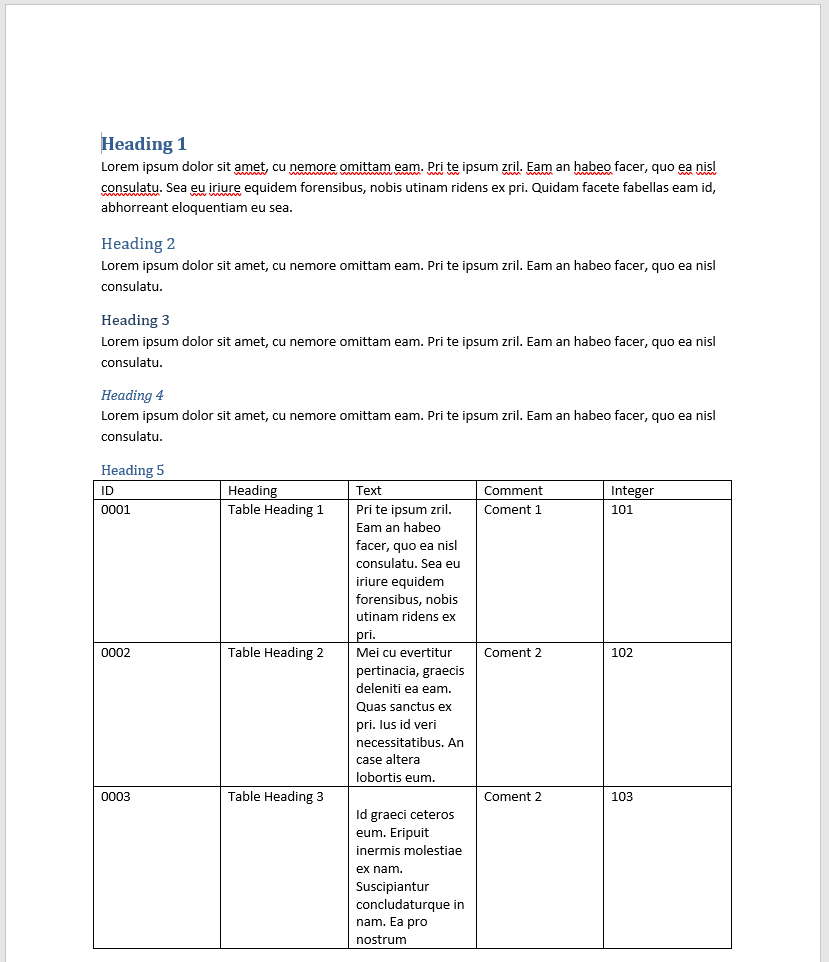
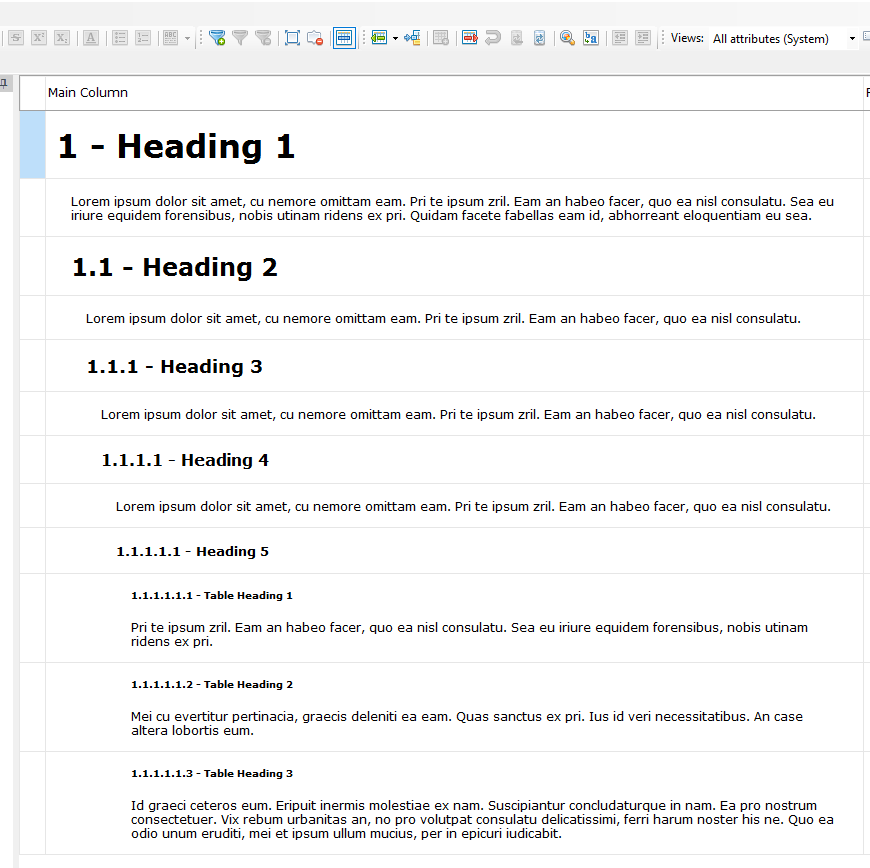
Mapping
Table mapping
To convert tabular data to objects with attributes a manual mapping is needed that will be used throughout the document
ID | Renamed ID | integer
Heading | ReqIF.ChapterName | text
Text| ReqIF.Text | text
Comment | Comment | text
Integer | Integer | integer
Real | Real | real: .
Date | Date | date: dd.MM.yyyyThe mapping syntax is <table column name> | <target attribute name> | <attribute type>
Where attribute types can be
| integer | |
| text | |
| real:<decimal separator> | decimal separator string , / . (comma or point) |
| date:<date format> | date format supports standard date notations |
| enumeration | NOT SUPPORTED |
Mapping file
To convert Headings to objects with attributes a manual mapping is needed that will be used throughout the document
ID | Renamed ID | integer
Heading | ReqIF.ChapterName | text
Text| ReqIF.Text | text
Comment | Comment | text
Integer | Integer| integer
Real | Real | real: .
Date | Date | date: dd.MM.yyyyImport .doc file
Before importing a word file please ensure it is not open in any other application, then in ReqEdit click on the File/Import… or Import files in the dashboard. A Wizard window appears and leads you through the import process.
Browse for the document file and give the imported file destination. Then click Next.. Basically, the name of the ReqIFz file will be the same as the document’s name plus ‘imported’.
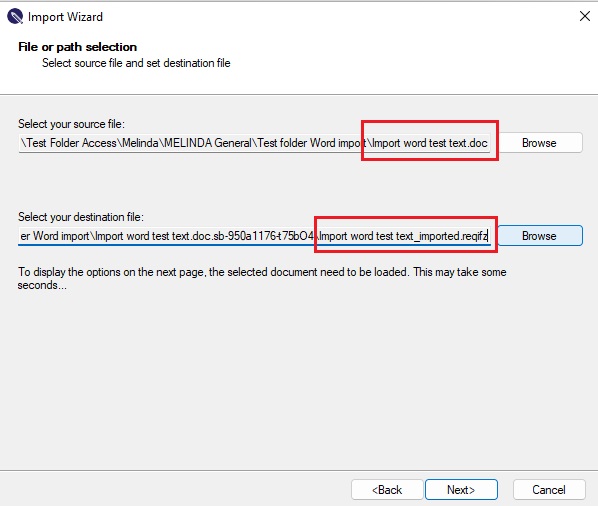
In the next Window you can select the import options.
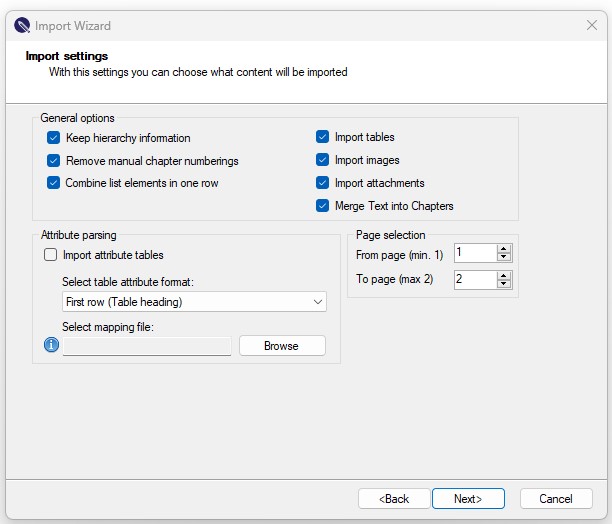
General options
Keep hierarchy information will show the objects at levels based on Heading settings.
Remove manual chapter numberings option will remove the chapter numberings of ReqIF.
Combine list elements in one object will show the whole list in one object in ReqIF.
Merge Text into Chapters will show the text of a whole paragraphs between two Heading styled rows in one object in ReqIF.
The wizard allows the import options of tables, attributes and attachments.
Attribute parsing is possible only if a mapping file is given.
The Page selection allows selecting parts of the document to be imported. Given values must be integers of existing page numbers of the document.
Note: If ReqEdit cannot open the document file, the page selector is not live and the document cannot be imported.
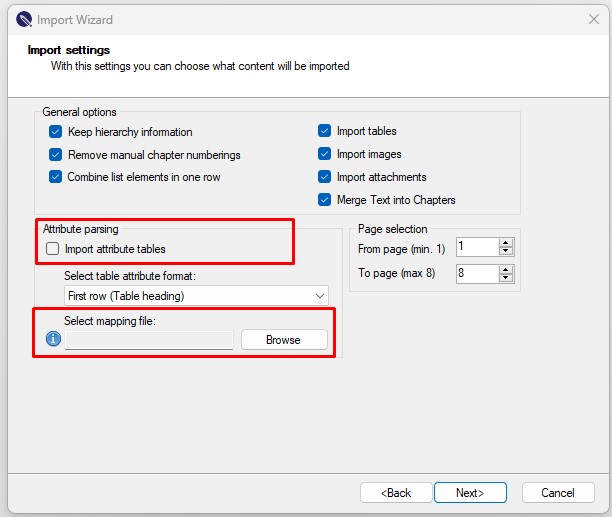
Resulted ReqIF file after Word import
The resulted ReqIF file contains 5 new Attributes:
- Page – shows the page number in the Word file where the object/row is
- Paragraph – shows the number of paragraph in the Word. For details check the Reqedit/Systemlog/ReqEditEventLog file.
- Item number – shows the bullets or numbers of a list
- Footnote – shows the footnote related to the object in the Word file
- Comments – shows the comments related to the object in the Word file
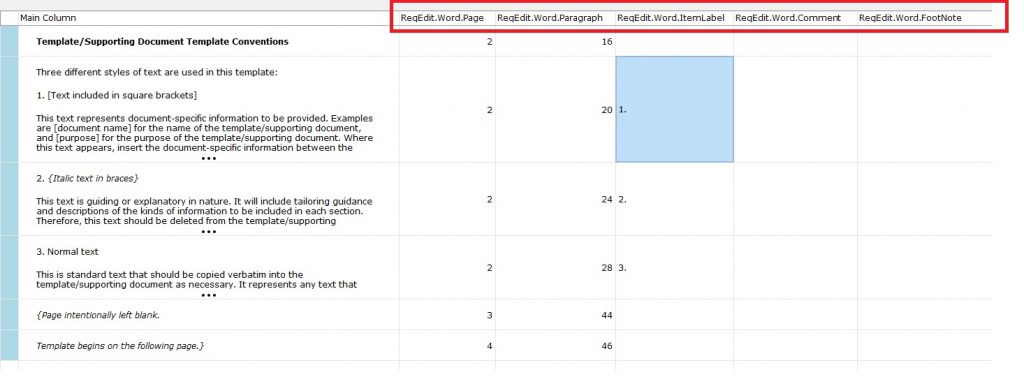
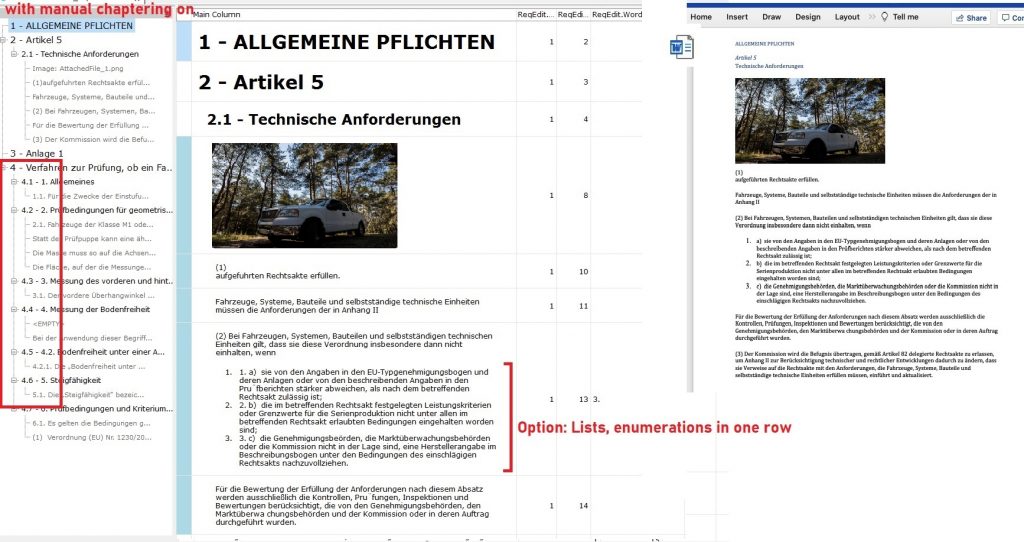
Limitation of Word import
Currently the Word import has these limitations:
- Detection of form field, and draw (pen and marker) are not supported
- Importing files bigger as 150 MB not supported
Excel spreadsheet Import
Highlights:
- Roundtrip support
- Import hierarchy
- Import CSV (experimental)
For roundtrip enabled import click on File / Import or Add-ons / Excel Import and choose the box Enable round trip in the Excel import wizard window.
For details on Excel Import click here.
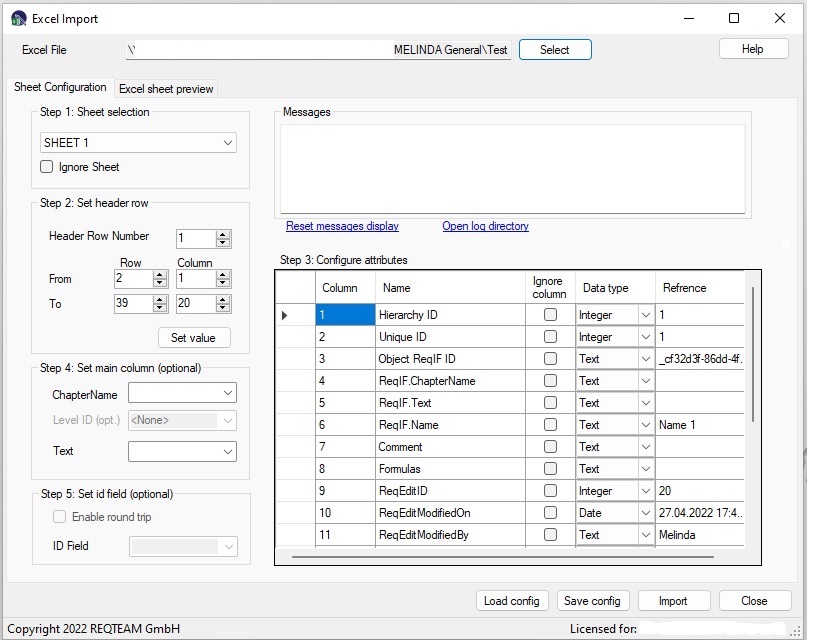
Excel Import Wizard