Create document in REQEDIT
2 min read
last updated: 02/05/2024
ReqEdit creates different types of requirement documents.
- New specification (.reqif)
You can create a new specification document withouth attachements.
- New specification with attachements (.reqifz)
You can create a new specification document with attachments, images, file attachments based on ReqIF format from default or template. This option is recommended to use, vs the simple reqif documents.
More about ReqIF formats read here.
| ReqIF (.reqif) | ReqIF Archive (.reqifz) |
| No attachments | Can have attachments |
| CTRL+N | CTRL+SHIFT+N |
Create a new specification document
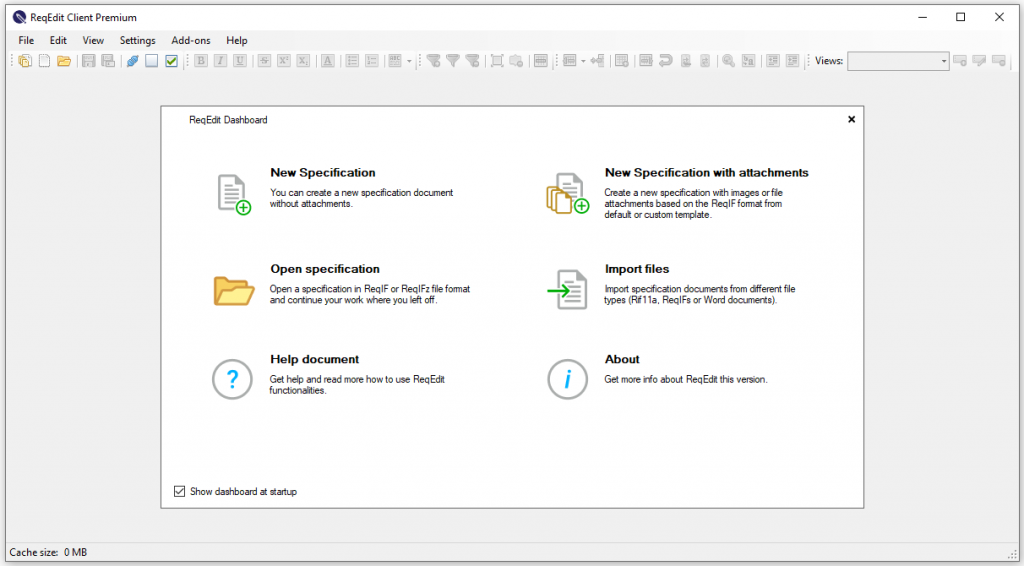
Create a new specification document:
- Click on the wanted option on the Dashboard or
- Open File menu/New… and choose the option you want to use
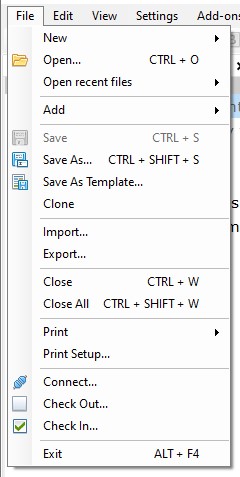
New Archive
ReqIF Archive supports attaching external images or files to any requirement. Creating a new archive will show a window asking for a filename.
Choose default template from the Template selector pop-up window.
A new file template appears.

An overview of the user interface description, read here.
Adding new items
Now you can add rows, add columns (attributes) to your document.
To add rows click File/Edit/Insert new row … or Insert new child row
To delete rows click File/Edit/Delete row
To add Column go to Settings/Document or use shortcut key F8
In the Document settings table use Attributes tab to add new or edit or delete columns.
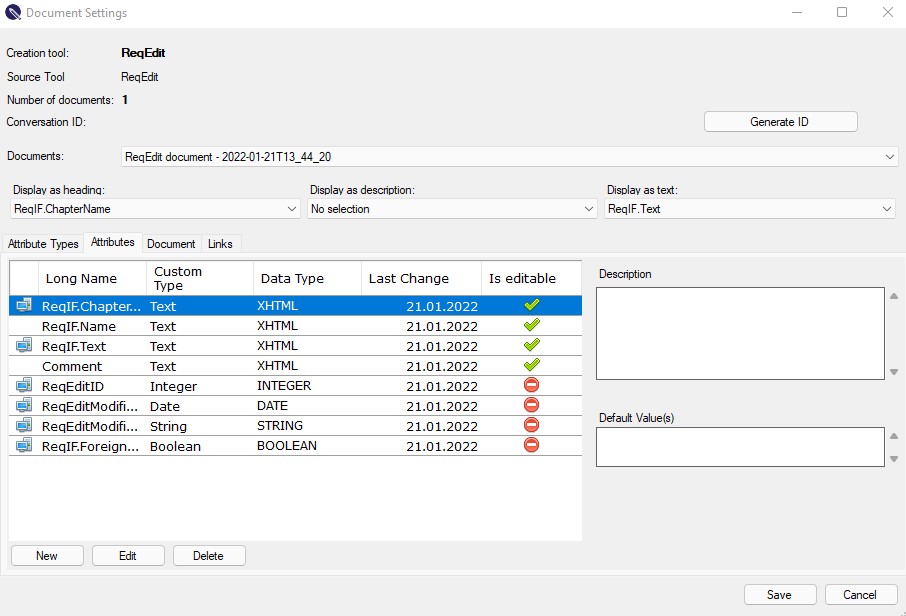
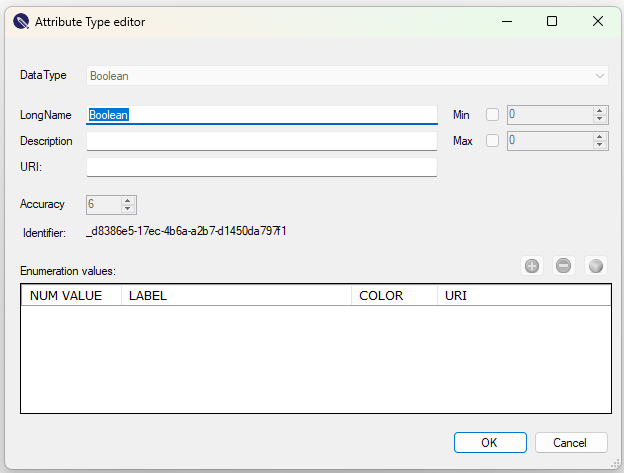
Note: You cannot edit a created attribute type after saving it.
More about attributes and attribute types read here.
Attachments
ReqIF Archive .reqifz files support having file attachments for objects.
Only XHTML attributes can have attachments inside .reqifz files
Image attachments: png, bmp, jpg, gif, ico, wmf,
File attachments: any file type is supported: pdf, doc, docx, xls, xlsx …
Inserting file attachments
To add an attachment simply right click the XHTML inline editor area and select Insert image or Insert file

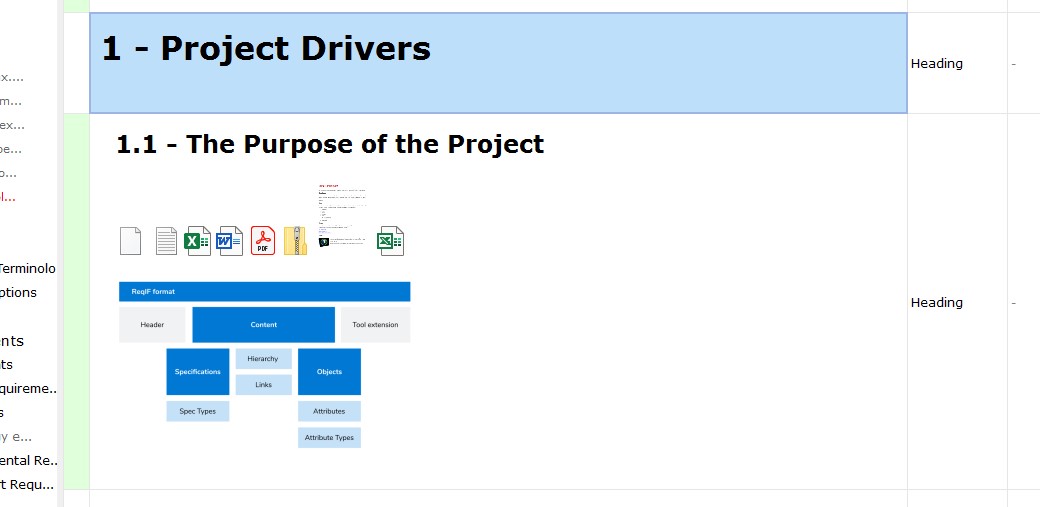
About editing an opened specification file read here.
Opening existing files, read here.