View Manager
2 min read
last updated: 02/05/2024
What are views?
Views are visible column sets with optional custom sorting and filtering saved as presets. The view manager is located in the toolbar icon groups on the right side.
The views are only for displaying the ReqIF contents in a more human friendly manner for large files with lots of metadata.
The view presets are saved in the ReqIF file
Views can be exported and later imported from the local hard drive
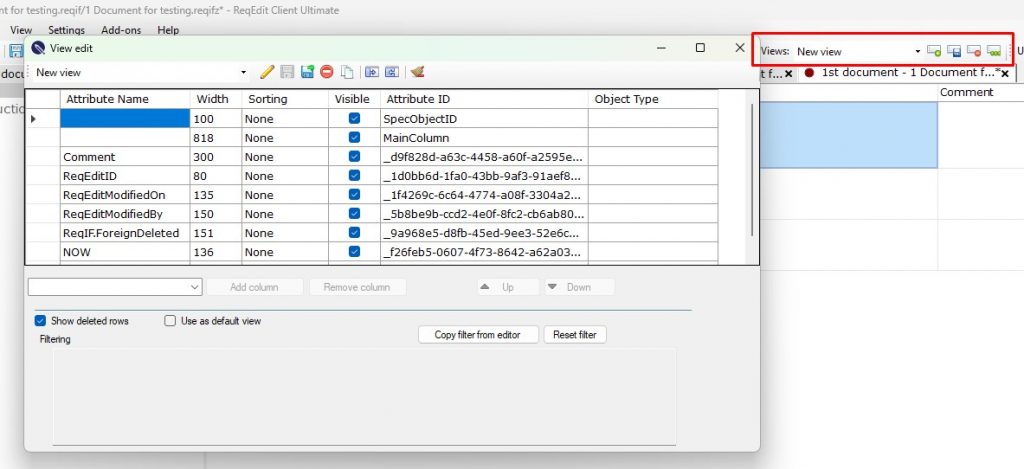
There are two system views defined per each document which cannot be deleted:
All Attributes – show all the columns in the document
Main column – show only the main column
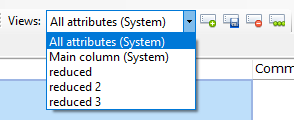
Manage views
To be able to manage views user defined views has to be created by clicking the Create new view icon

Create or edit views
Pressing the Edit view icon the view editor popup window is displayed. The toolbar icons are:
- Rename
- Save
- Save and Apply, will show the applied view in the main content area
- Delete after confirmation the view is deleted
- Make a copy of the view by setting a new name
- Export the current view in a .view file
- Import .view files. Only existing column names are imported
- Cleanup, will leave only the visible columns in the document, a confirmation popup lists all the views / attributes that will be removed. This operation saves the document so a backup is highly advised.
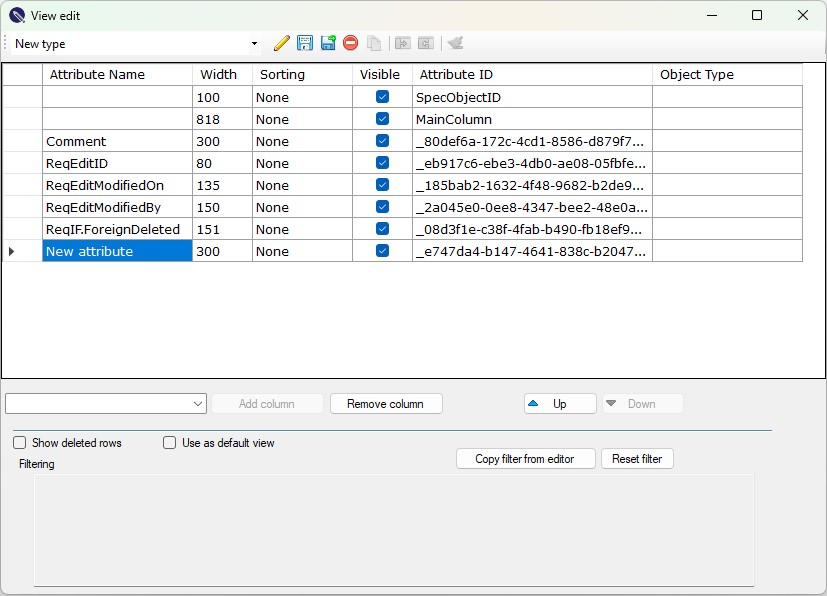
A certain view can be set as default. If specified, the ReqEdit opens the default view on start.
Filtering
Views can inherit filtering from the current document. Press Copy filter from editor to save the filter into the view.
Show deleted objects filter can also be used
Toolbar
Creating new views
Clicking the Add View button will ask user for the new view name and preparea it will all the attributes added to it
Editing views
User can edit the view in the main gui with rightclicking the column names or by opening the View manager panel by clicking the icon to the right
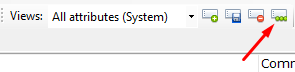
Deleting views
User can delete the selected view if it’s not any of the system views by clicking the Delete View button located in the toolbar