Links
4 min read
last updated: 03/07/2023
What are links?
Relation between objects are called links. Each object can have incoming and outgoing links to / from other objects.
In ReqIF files links are stored in named LinkSet definitions which basically are a group of specific links between objects.
For example: Satisfies LinkSet has links that are between objects of use cases and tehnical definitions
How links are displayed in ReqEdit?
If an object contains links, a link symbol and arrows indicating the link type are displayed inside the status indicator column. The red arrow indicates an incoming link and the green arrow indicates an outgoing link. If an object contains both types of links, both types of arrows are dispalyed.
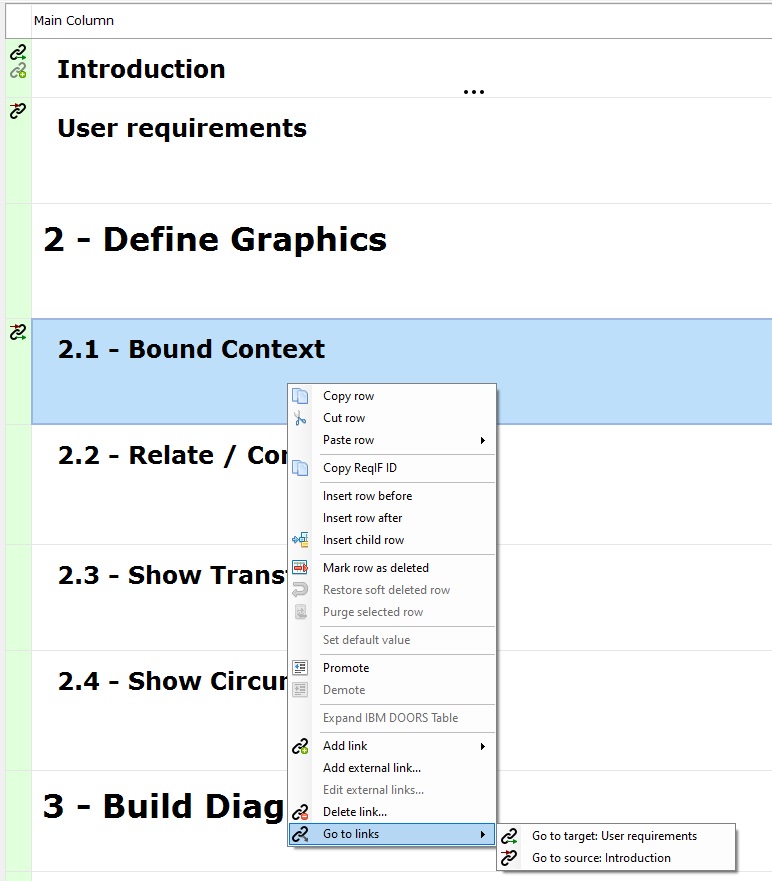
Go to links
To follow a link to its destination or source, you have to perform a right click on the object row and go to the „Go to links” menu item. A submenu will open and dispaly the available links. A submenu item contains a symbol for incoming or outgoing link and according text „Go to source” or „Go to target” and also the object text (in case there is any available) or the ReqIF ID of the source or target object.
A link can be incoming from or outgoing to an object from the same document but also to another document. When clicking on a link in the submenu, the linked item will be selected and displayed on the first row in the grid. If the linked object is contained in another document, the program will automatically switch to the document’s tab and select the linked object. If the document containing the linked object is not opened in ReqEdit, the program will ask if you want to open it.
NOTE: Currently we only support links between objects inside the same ReqIF file. If an object contains a link to another ReqIF file, the text „The target is placed in an outer file…” will be displayed in the links menu.
Links administration
The link administration tab can be accessed from the “Document Settings” window.
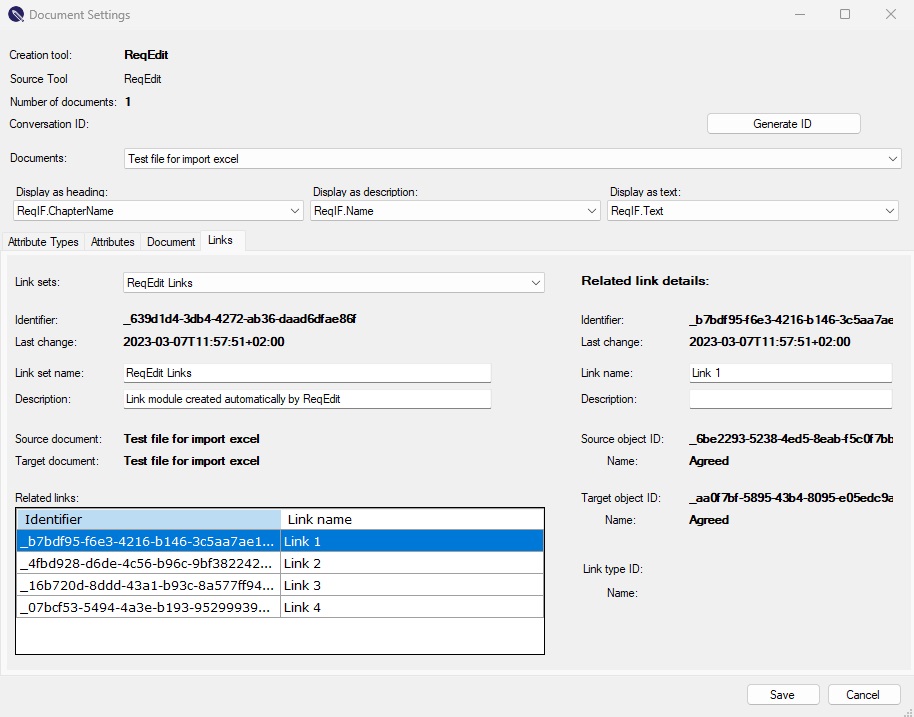
In this section, all link sets related to the selected document can be viewed and administrated. You can change the link set name and description and also edit each individual link’s name and description related to that link set.
Add links
In order to create a new link, first you have to create a “start link” by right clicking on an object and then going to the “Add link” menu and clicking on “Start link” in the submenu.
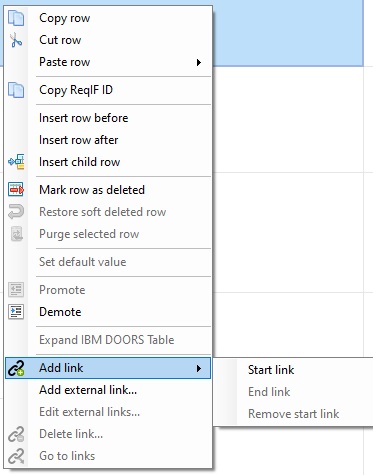
After creating the start link, an icon will appear in the status column of the source object.
The next step is choosing a target object for the link. You can do this by right clicking on an object and selecting “End link” from the “Add link” submenu.
Next, you can add links to some other objects starting from your source object, by repeating the last step. After you added all your links from the source object, you can click on the “Remove start link” menu item from the “Add link” submenu.
After removing the start link, you can add a new one to another object.
External Links
ReqEdit offers you the possibility to store external links in your ReqIF document. This can be either an OSLC or a Web URL. Please select in the row you want to link and use the right mouse click to open the related menu and select the entry “Add external link”. After selection, you will see this input dialog.
You can define with the long name a display name for the link. In the field URL please enter a valid URI (including protocol prefix like http:// ). The field link type is optional, and should be used to classify links (like derives, implements).
For the link direction, you can choose between INWARDS and OUTWARDS. The selection has no impact on the function, it is just a semantic. The field technology determines how the link is intended to be open. Currently all links will be opened with your default browser.
You can add an additional description to the link as well. If you now press “Save” button, you will see the link in the Go to links menu with the selected name. If you don’t define a name the URI will be displayed.
If you want to edit the external link, than please select in the right click menu the entry “Edit external links” and select the link you want to edit:
If you click on the edit button, then you will get the same dialog described before. Here you can edit all the properties of the external link.
Please take in consideration, that this feature is not implemented currently by all tools, that support ReqIF. This information may get lost if you import the ReqIF file generated by ReqEdit to other tools, that not support this feature.
Delete Links
In order to delete a link, you have to right click on an object that contains one or more links and go to the “Delete link…” menu item. After clicking it, a window containing all links of the object will be displayed.
Only outgoing links can be deleted from an object. If you want to delete an incoming link, you have to delete it from the source object.
For deleting outgoing links you have to select them by clicking on the checkbox at the beginning of the rows and click on the “Delete” button afterwards.
Incoming links have a grey background and cannot be selected.