ReqEdit File Encrypt/Decrypt tool
3 min read
last updated: 03/29/2023
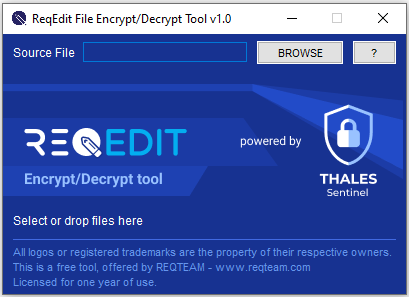
ReqEdit File Encrypt/Decrypt Tool
ReqEdit Encrypt /Decrypt Tool helps individuals or collaborators to share sensitive files by encrypting it in a secure way. Select or just drag-and-drop any file or any ReqIF file in the tool to encrypt or decrypt automatically.
The tool is a Java app that can be used on multiple platforms, check the installation and usage guide for Windows and Linux.
Recommended use case:
This tool secures the data-exchange between our product ReqEdit and other RM software. (Codebeamer, Doors, Doors Next Generation, Polarion, …). The encrypted files can be sent to the collaborator and decrypted or opened with ReqEdit. Also files encrypted with ReqEdit can be decrypted with this tool.
System requirements
Java Runtime 1.8 or newer must be installed on the machine
Windows 10 or newer
Linux: RedHat, Ubuntu
Download
This tool is offered for free.
To download it, access the following link
login with user: demouser, password: reqedit
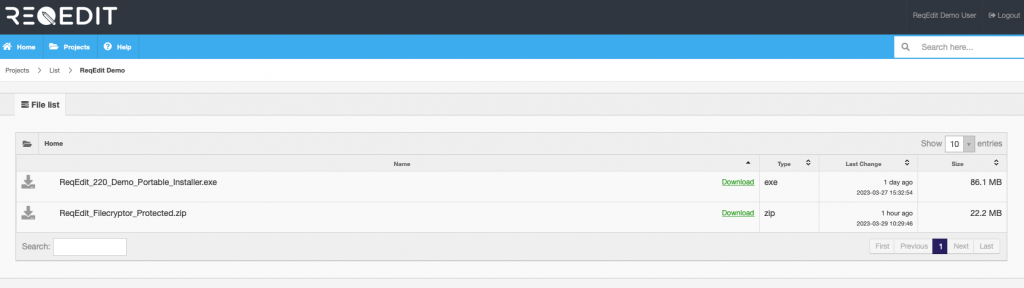
Download the ReqEdit_Filecryptor_protected.zip file.
Running the tool
Running on Windows
- Make sure that JAVA is installed and JAVA_HOME environment variable is set
- test java runtime by opening a cmd window and execute java -version
- displays the current java version, should be 1.8 or newer
- Download the tool package
- Extract to a folder (recommended not to leave it on the desktop)
- Run it by executing the ReqEdit-filecryptor.bat file
Running on Linux
- Make sure that JAVA is installed
- in terminal console execute: java -version
- will display the version, should be 1.8 or newer
- Download the tool package
- Extract to a folder
- Open the terminal app
- Navigate to the extracted folder
- Set executable permission for the shell file
- chmod +x ReqEdit-filecryptor.sh
- Execute the ReqEdit-filecryptor.sh file
- ./ReqEdit-filecryptor.sh
Encrypting files
Select the file you want to encrypt from your PC or drag and drop it straight into the tool.
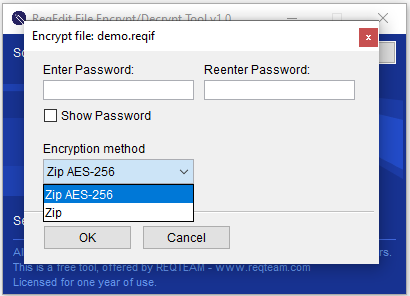
Enter the password and select the encryption level. Password has to be minimum 6 characters.
The Encrypt function supports the following encryption formats:
| Encrypt method | File extension type | Encryption characteristics |
| AES-256 – WinZip and 7zip compatible | .reqenc | the password is re-hashed multiple times |
| Zip compatible | .reqzip | password is not hashed, so it could be opened in windows with the correct password |
Output file
The file is saved in the same folder as the original file with the new extension. (*.reqenc, *reqzip)
The encryption process takes several seconds, depending on the size of the file.
Decrypt a file
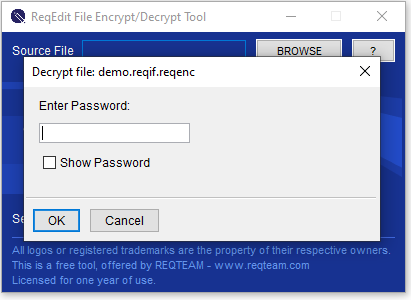
Select the encrypted file in the Browser or just drag-and-drop it and enter the password. Click OK.
Output file
The file will be decrypted to /extracted folder near the encrypted file
ReqEdit usage
Decrypt in ReqEdit
Open the encrypted file. A pop up window appears, where you can fill in the password given during the encryption process. The decrypted file will be opened automatically.
Encrypt in ReqEdit
Open the file you want to encrypt in ReqEdit. Click Save As to locate the folder where the encrypted file will be saved.
- Choose the file extension (*.reqenc, *reqzip)
- click SAVE
- In the pop-up window set the password, minimum 6 characters
- Choose the encryption method and click OK
- The encrypted file is saved in the selected folder. Depending on the size of the file, it can take several seconds
Security
ReqEdit file Encrypt/Decrypt tool uses:
Double 256-bit AES encryption method for files
PBKDF2, by using a pseudo-random number generator based on SHA512 with multiple passes for passwords
Recovering password hash
ReqEdit can generate the password hash that can be used to open the encrypted zip files
ReqEdit.exe -b -passwordhash "<password>"
Hash=iHb1Fs25Wqd8yYGAN...If/yP9bMfRtuwg==Use the value shown in bold iH...== to open the zip file