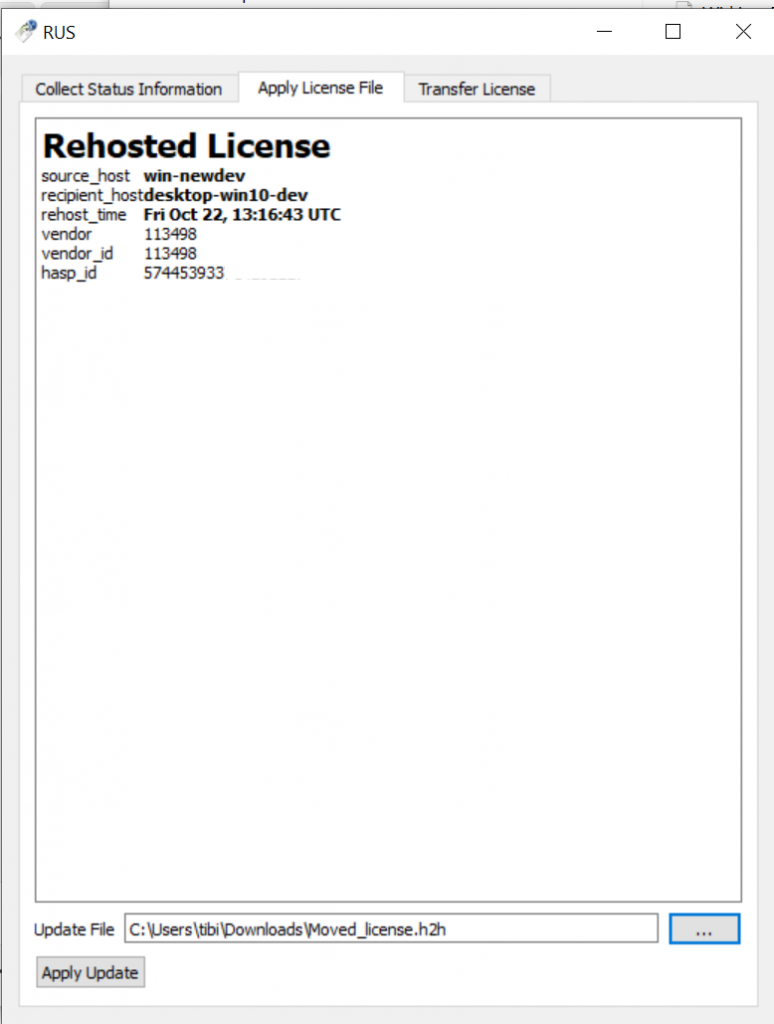Transfering licenses
2 min read
last updated: 02/22/2023
This article is part of a more detailed post about License management.
To transfer an user license from an old PC to a new PC you need the RUS tool on both PCs.
Download RUS Tool
You can download it from our customer area:
https://license.reqteam.com/ems/customerLogin.html
For login you need to enter your product key, use the key you already used for activation.
After login you click on Offline Activation button and download the RUS tool.
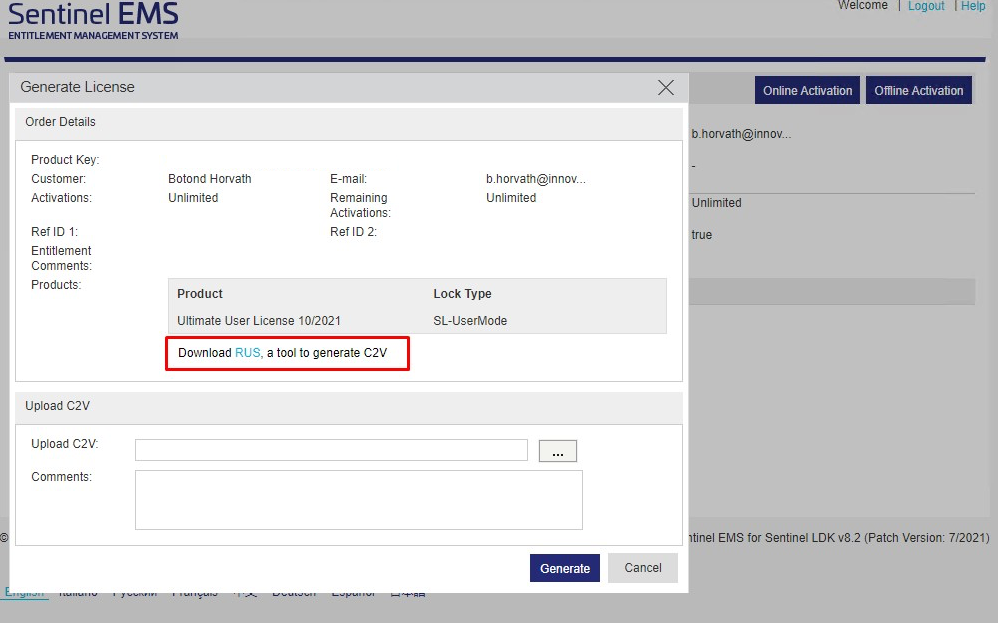
Generate ID file
If you use ACC (license server)
Get the diagnostic page (menu Diagnose) of your license server and press the “Generate ID” button on the top right of the page
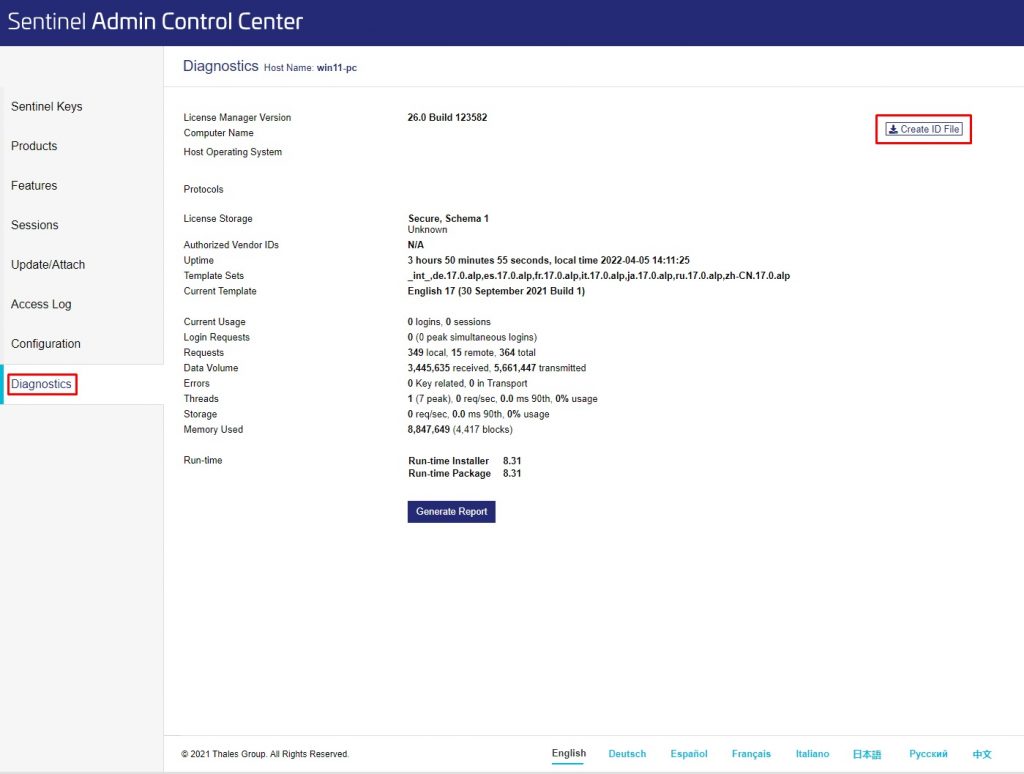
If you don’t use ACC (license server)
Execute the RUS tool on the new PC, where you want to have the license transferred. Select the Transfer License tab. Please press on the […] button to select the location and choose a name for the Recipient Information ID file (the name of the file is not important).
Press Collect and Save Information to generate the file. If the process was successful, you will get a confirmation window.
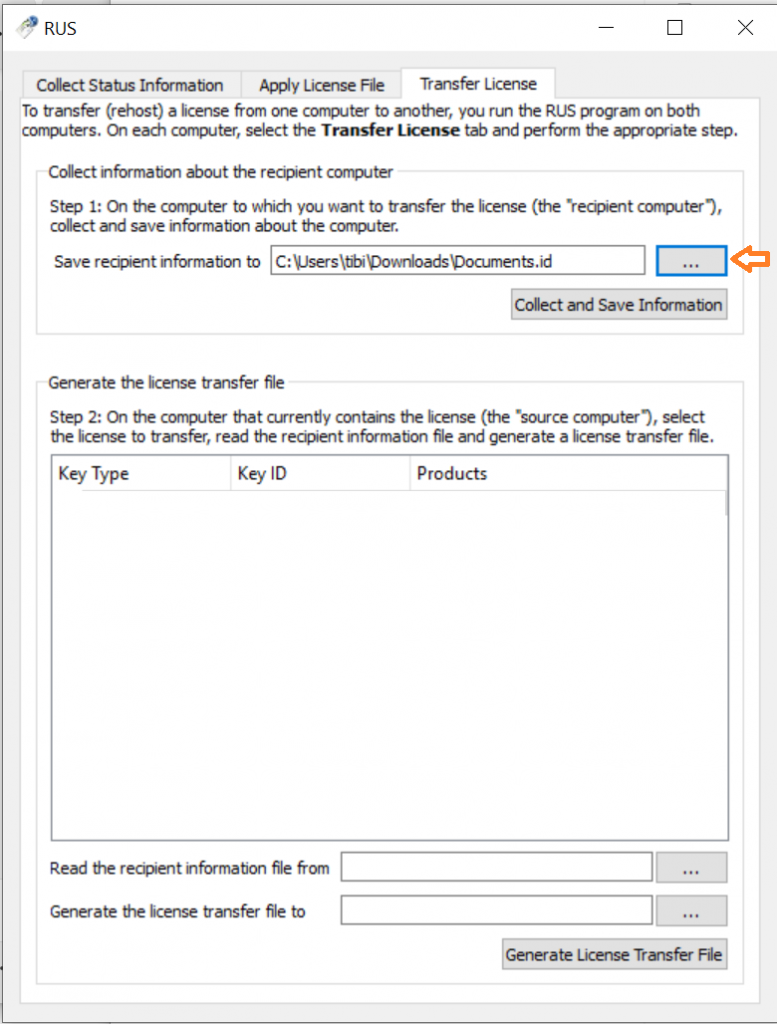
Copy the generated Recipient ID file to the old PC, where the active license is.
Please do not close the RUS tool on the new PC, we need it for later.
Generate license transfer file
Run the RUS tool on the OLD PC.
Select the Transfer License tab. Check if your license is transferable, it has to be listed in the license list. Note: If the license is not transferable you need to contact the REQTEAM support team to initiate a manual transfer.
Select the license you want to transfer from the list
Select the Recipient Information ID file copied from the NEW PC.
Select the destination of the Transfer License File, by selecting the […] button. Press Generate License Transfer File button.
The .h2h file needs to be copied to the NEW PC.
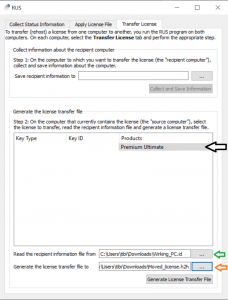
You can close the RUS tool on the OLD PC.
Note: if you use ACC you can see in the products list if a license is transferable or not on the logo beside the certificate and the naming of the license (… Rehostable).

Activate license transfer file
If you use an ACC (license server)
Upload the generated H2H file in your ACC in the menu “Update/Attach”.
If you don’t use an ACC (license server)
On the NEW PC in the RUS tool select Apply License File.
Press the […] button to select the .h2h transfer license file and press Apply License.
The output should look similar to the screenshot.