ReqEdit not starting on Win 10 or Win 11 (Security hardened)
1 min read
last updated: 03/10/2023
If you cannot run Reqedit by clicking on the reqedit.exe file, please check your Security settings. For this you need to have admin rights.
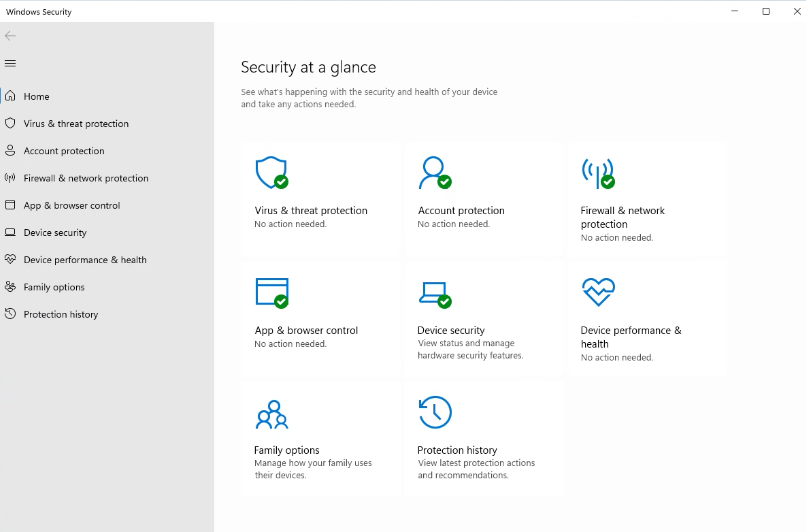
- Go to App and browser control tab
2. Go to Exploit protection tab
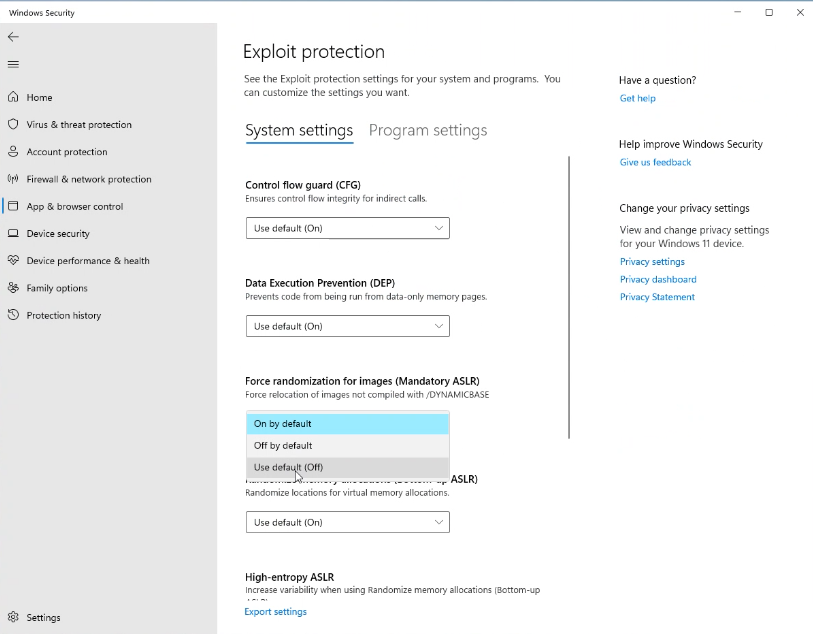
3. Check the Force randomization for images (Mandatory ASLR) tab option
If it is set to On by default, change to Use default (Off).
If you don’t have permission to change it, go to Program settings tab on the top of the page and add the Reqedit.exe to the list of programs.
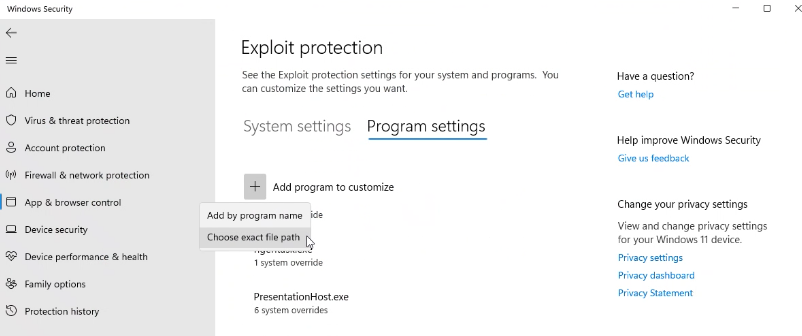
Program settings window to customise the list of running programs
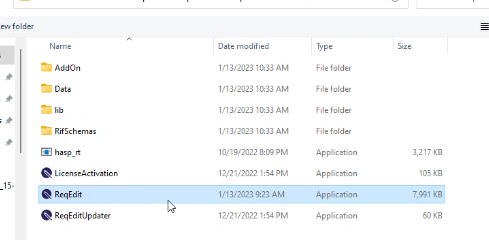
Note: Please add each exe file to the list:
- Reqedit.exe
- \AddOn\XmlEditor\ReqEditXmlEditor.exe
- \AddOn\Excel\ExcelImport.exe
- \AddOn\Lm\ReqEditLm.exe
- \AddOn\ReqMerge\ReqMerge.exe
4. Set the Override to Off for Force randomization for images ( Mandatory ASLR)
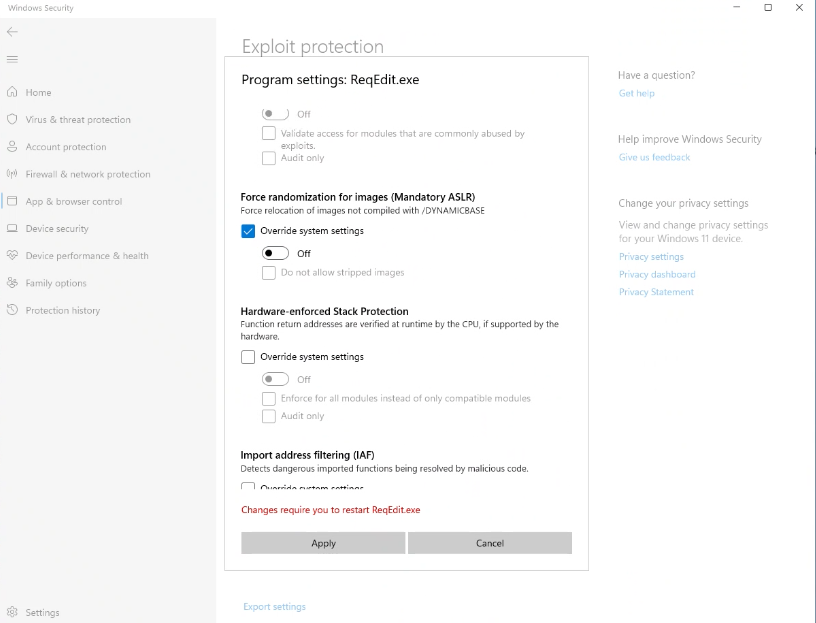
5. Click Apply